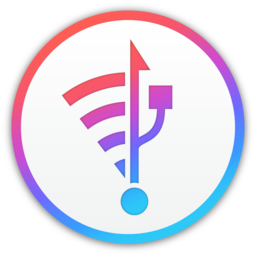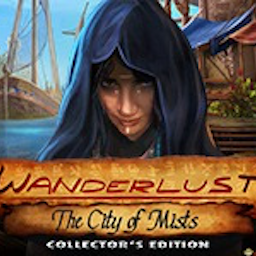现在为大家推荐一个比较专业的东东,是一个Visual Studio的插件,插件名称叫AsEclipse,该插件适用于同时使用eclipse和Visual Studio这两款工具的人群。
AsEclipse是把Eclispe一些方便的编辑功能移植到Visual Studio上。而且让快捷键尽量与Eclipse默认设置保持一致。不管你是否用过Eclipse,相信都会方便你的代码编写。支持VS2005、VS2008、2010中英文版。
AsEclipse带来的功能有主要包括:
1 快捷键执行代码整理:ctrl+shift+f
2 迅速生成所有的Getter/Setter访问器(属性):alt+shift+s, r (仅支持c#)
3 显示类型大纲窗体,选中之后转到定义:ctrl+shift+t 或者 ctrl+, (如果类型过多,仅显示最近编辑过的类型,支持c#、c++)
4 显示当前编辑文档的成员大纲窗体,选中之后转到定义:ctrl+o (支持c#、c++、vb)
5 插入代码段功能:alt+shift+z (调用的VS的插入代码段功能)
6 代码段注释/取消注释功能:ctrl+/ (选中的代码如果被注释掉,则执行取消注释,否则执行注释,支持c#、c++、vb、xml)
7 在文档编辑的tab页,增加关闭所有文档菜单: ctrl+shift+f4
注意:
1.所有的功能,都能在键盘上轻松完成,不需要使用鼠标。
2.有些功能是VS本来就有,AsEclipse只是给它设置了一些快捷键.
3.关于显示类型大纲:当解决方案打开时,插件会为解决方案中的类型建立索引,文件较多,建立索引速度会比较慢,当类型过多时,会自动切换成仅显示最近编辑文件的所有类型。当用户执行重新生成解决方案命令(Rebuild All)时,会重新建立索引。
4.目前没有测试与其它插件的兼容性。
————
安装说明:将插件dll和.AddIn配置文件放入到Visual studio 2008应用目录(默认是在 我的文档\Visual Studio 2008)的Addins目录下。如果没有Addins,则自己创建一个。最后,重新启动Visual Studio。如果你是2005则替换目录相应替换成2005即可。
如果你在确认正确安装后,在工具菜单下面找不到AsEclipse的菜单,这个时候需要重新启动VS。
——————
删除方法:删除掉dll和配置文件即可。
官方说明
传送门:下载地址
AsEclipse
Support for VS2005,VS2008,VS2010 (en/chs edition)
AsEclipse is an add-in for MS Visual Studio, which enables you to use some convenient Eclipse editing functions in MS Visual Studio with almost the same shortcut keys. No matter whether you are familiar with Eclipse, AsEclipse will be helpful in coding with VS.
V1.8 has fixed some bugs. You can give me some valuable advice or report bug to aseclipse@sina.com.
Includes:
1. Format Code: ctrl+shift+f
2. Generate all Setter and Getter code (Property) easily: alt+shift+s, r (only for c#)
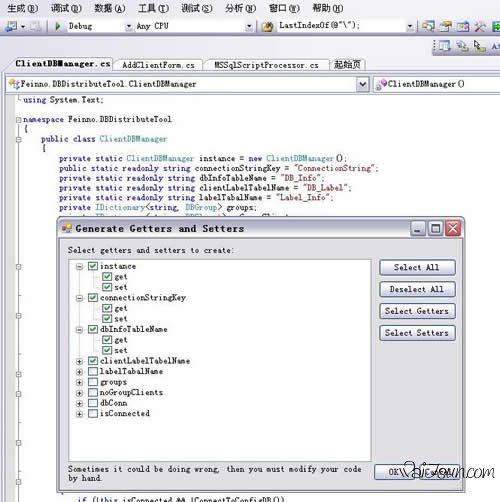
3. Open Type: ctrl+shift+t or ctrl+, (if there are too many types, only recently edited type will be shown. Support C# and C++)

4. Show the quick outline of the current code: ctrl+o (Support C#, C++ and VB)

5. Insert code segment: alt+shift+z
6. Comment/Uncomment the selected lines: ctrl+/ (for C#,C++,VB and XML)
7. Close all editors: ctrl+shift+f4
- App 打开报错,App 打开闪退,App 无法执行,App损坏等各种错误情况,解决处理方法请进
- 本站所有软件均收集于网络,仅供个人测试研究,请在24小时内删除,如需商用请购买正版
- 解压密码:本站所有镜像和压缩文件打开密码均为:www.WaitsUn.com
 支付宝扫一扫
支付宝扫一扫 微信扫一扫
微信扫一扫